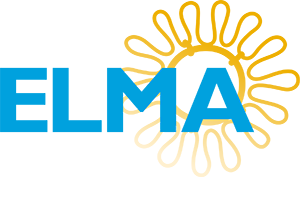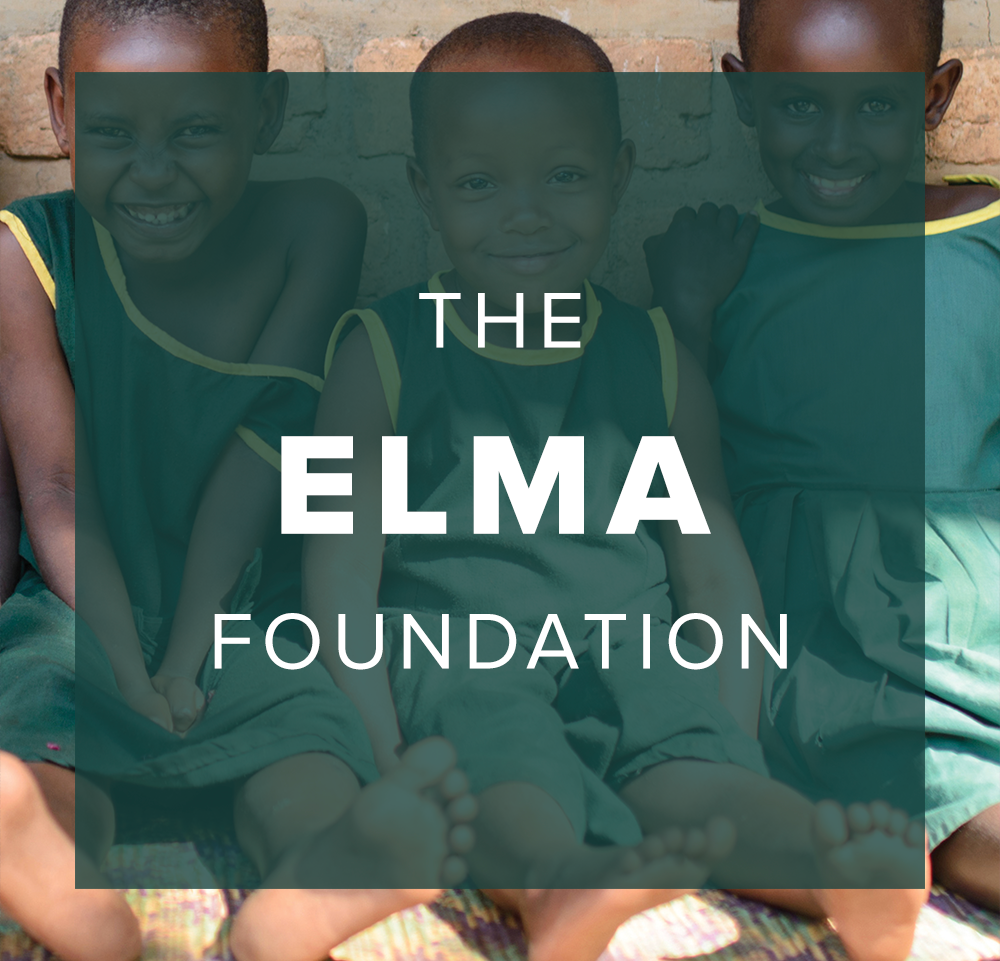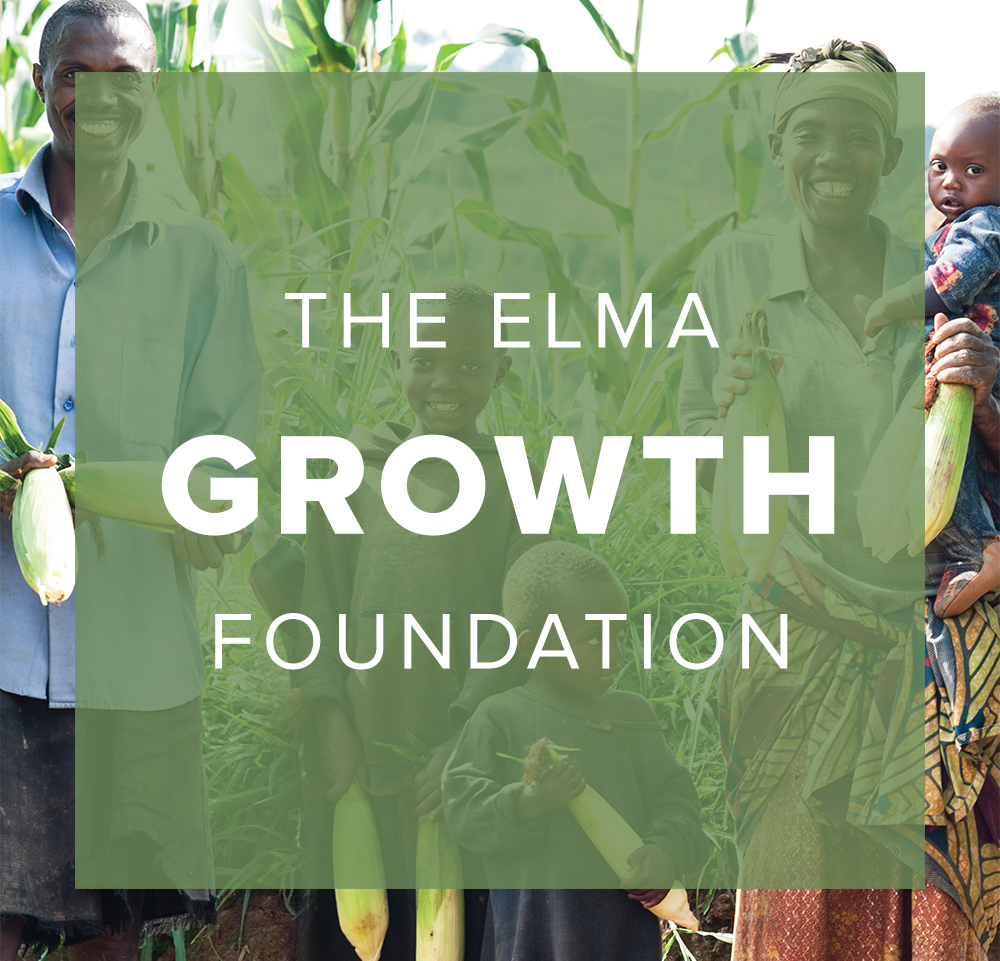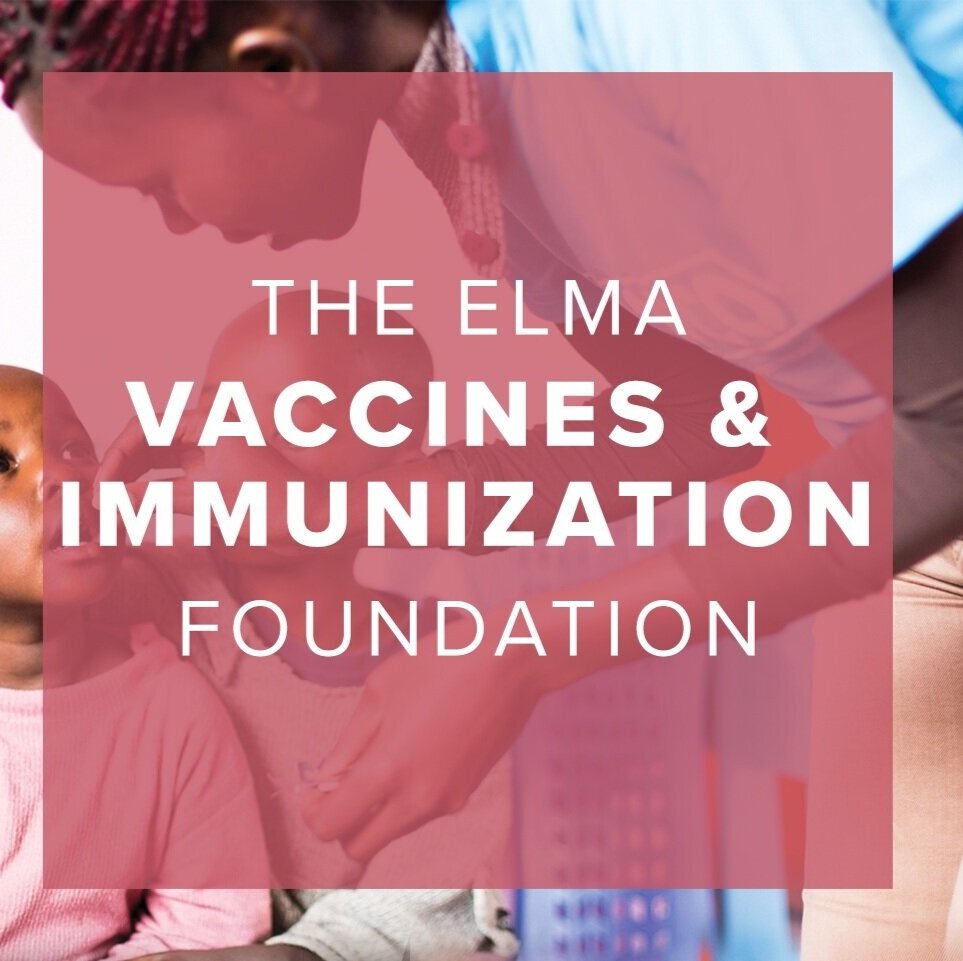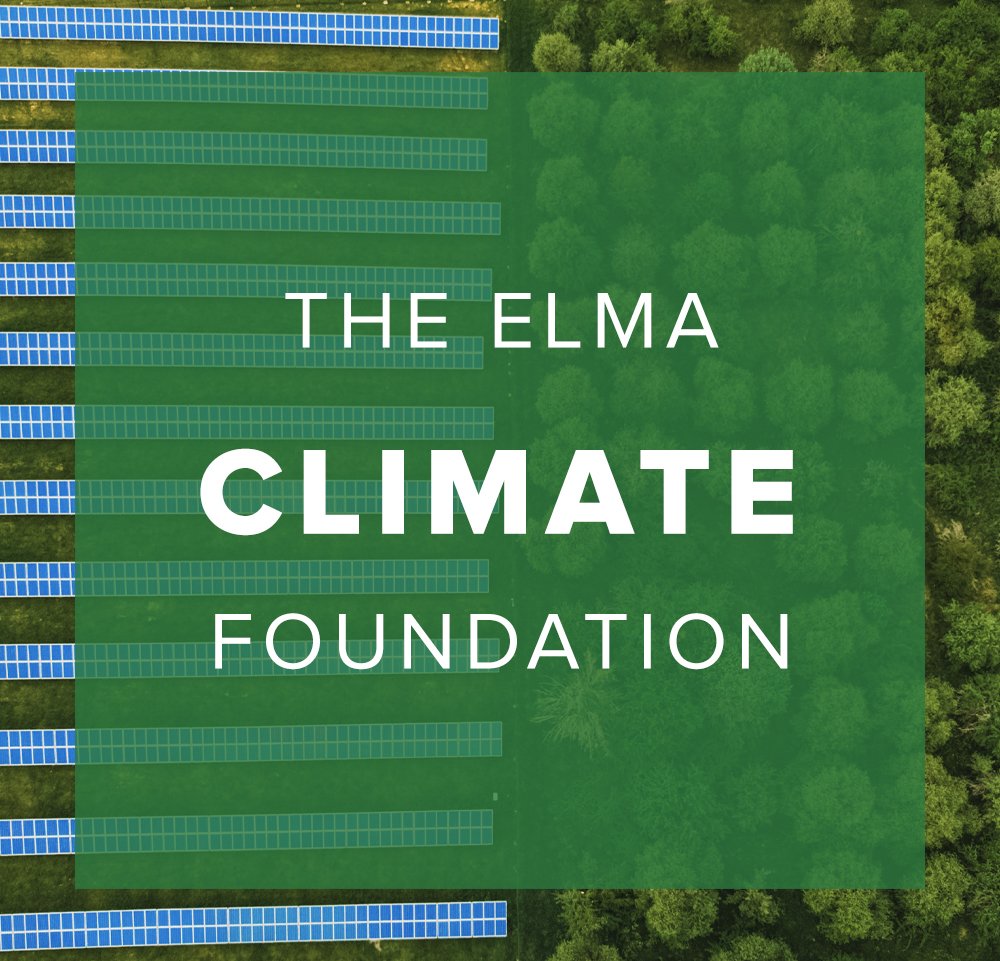How to generate a static link so that you can replace an Investment Framework in the viewer:
First, we need to save the PDF as reduced file size so it will upload more quickly on the website for the viewer. Download the Investment Framework to your desktop. Open it and Go to File, Save as Other, and Save as Reduced Size PDF, OK, and add “reduced” to file name. Now we will create static links for the investment framework files. Add a button on this page by selecting the plus sign at top right in editing mode and selecting the Button feature. Click on the new button and click the pencil icon, click Attach Link or Edit under Link, select File from the dropdown, and upoload the low resolution PDF on your desktop. Click Save. Now exit out of the Investment Framework Link page completely and go back in. The buttons should now have turned into functioning buttons and you should be able to click the new button and the static link will open in a new tab. Copy this URL, which should begin with “https://static1…” In a new tab on the backend, navigate to the IF in the viewer you would like to replace. Click into the actual viewer and click the pencil icon. Replace the link that is currently there with the static link you have copied. Click Save. The new IF should now appear in the viewer.